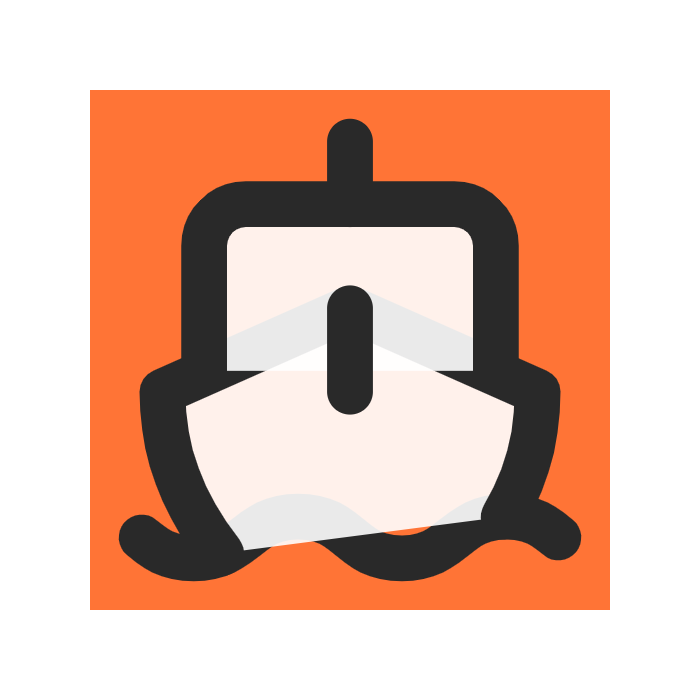Integrate
Payments
Setting up Payments with Stripe
Stripe Setup
Create a Stripe Account Go to Settings -> Public Details, add your website URL
- In Settings -> Branding, add your logo & colors
- In Settings -> Customer Emails, turn on emails for successful payments & refunds
- In your Settings ->Customer Portal, activate link to customer portal (in case you need later)
- In the search box, type 'rules' and click [Fraud Prevention > Rules] , make sure the first 3DS rule is enabled. I also turn on the second one (recommended). Make sure to block payments if CVC fails (check below) Turn ON Test Mode.
Getting Api keys & Testing
- Create a new product and copy the product ID and price ID to .env.local for one-time payments or into
/pricing/pricing_plans.tsNavigate to Developers, copy your public & private keys and add them to PRIVATE_STRIPE_API_KEY & PUBLIC_STRIPE_KEY in .env.local - To set up the webhook locally, follow the steps in -> Developers -> Webhook, After login to Stripe CLI, use this command to forward webhook events to our API: terminal
Copy the signing secret and add it to PRIVATE_STRIPE_WEBHOOK_KEY in .env.local
- Create a new product and copy the product ID and price ID to .env.local for one-time payments or into